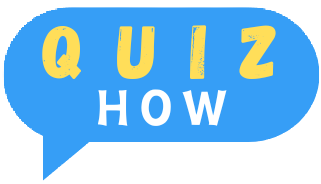Almost everything we do these days is online, whether it’s applying for jobs, going to school, ordering toothpaste, or planning parties. With so much personal information on our devices, it’s crucial to protect them from cyberattacks.
You might think entering your name on a survey is harmless, but what if it’s a scam? Or that seemingly harmless download or email click could give hackers access to your personal info, affecting you for years.
That’s why our cybersecurity team created this list of 25 tips to help you reduce your digital risks. Don’t feel like you have to do them all at once. Our motto for information security is “progress, not perfection.”
Cybersecurity Tips
While some of these suggestions are one-time events, others are recommended habits that should be followed consistently. Now let’s begin enhancing your online safety.
Software Updates
When you get notified about software updates for your operating system, make sure to do them right away because they contain important security patches. Here’s how you can update the most popular devices:
iPhone:
- Go to Settings.
- Tap General.
- Tap Software Update.
- Tap Download and Install.
- Tap Install.
- Enter your iPhone passcode.
Android:
- Go to Settings.
- Tap System.
- Tap Advanced.
- Tap System Update.
Mac:
- Open the System Settings app.
- Click Software Update.
- If there are updates, click Update Now.
- Enter your administrator password.
PC:
- Open Internet Explorer.
- Select Tools.
- Select Windows Update.
- Select Microsoft Update.
- Click Try Microsoft Update Today.
- Click Start Now.
- Click Continue.
- Read the license agreement. A Security Warning box will appear.
- Select Install.
Antivirus Software
Do you need antivirus software? It depends on your device, but usually, the answer is yes. While iPads and iPhones don’t need it, Windows 10, Macs, and Chromebooks do.

Antivirus software scans for malware like ransomware and spyware. Make sure to choose one with a firewall to protect your network from cyber threats too.
Password Hygiene
Just like physical hygiene, good password habits are super important but often overlooked. Instead of using the same password for all your accounts, make sure each one is unique and strong. Here are some tips for creating good passwords:
- Use 12 to 16 characters.
- Include letters, numbers, and symbols.
- Avoid personal information.
- Don’t use repeating characters.
- Store all your passwords in a password manager.
Authentication
Whenever you can, add two-factor authentication (2FA) or multi-factor authentication (MFA) to your accounts. This means you’ll need to enter an extra code sent to your phone or use fingerprint/facial recognition. For more details, check out our guide to authentication.
Phishing Scams
Phishing is one of the most common ways hackers steal people’s identities by getting their login info. Most antivirus programs protect against phishing, but if you’re unsure, don’t click on unfamiliar emails, texts, messages, attachments, or links. These could lead to fake websites designed to trick you into giving up your login details. That’s how hackers get your info straight from you.
Personally Identifiable Information
Personally identifiable information (PII) includes sensitive data like:
- Your name
- Email address
- Mailing address
- Phone number
- Social Security number
Hackers can use PII for identity theft, so it’s important to protect your identity by not sharing PII, especially on social media. Have you ever Googled yourself? You might see a lot of your PII on the first page. Learn how to check if your identity has been stolen and how to remove your PII from Google.
Mobile Devices
When we think about cybersecurity, we often focus on our computers and forget about our smartphones. That’s a big mistake. Here’s how to protect your smartphone from cyber attacks:
Use Passcodes: Setting up a six-digit passcode on your phone can help keep it secure.
iPhones (X or later):
- Go to Settings.
- Tap Face ID & Passcode.
- Tap Turn Passcode On.
- Enter a six-digit passcode.
- Enter it again to confirm.
Androids:
- Go to Settings.
- Tap Security.
- Tap Screen Lock.
- Tap Standard Locks.
- Choose Password.
- Enter more than four characters.
Disable Wi-Fi: Joining public Wi-Fi networks without a VPN isn’t safe because your web activity and IP address are exposed.
iPhone:
- Go to Settings.
- Tap Wi-Fi.
- Toggle Wi-Fi off.
Android:
- Swipe down on your screen.
- Touch and hold Wi-Fi.
- Turn off Use Wi-Fi.
Disable Location Sharing: Most apps don’t need to know your location all the time.
iPhone:
- Go to Settings.
- Tap Privacy.
- Tap Location Services.
- Toggle off Location Services.
Android:
- Swipe down on your screen.
- Touch and hold Location.
- Tap Advanced.
- Tap Google Location Accuracy.
- Turn off Improve Location Accuracy.
Disable Bluetooth: While Bluetooth is great for connecting to devices, it can also be a security risk. Turn it off when you’re not using it.
iPhone:
- Go to Settings.
- Tap Bluetooth.
- Toggle Bluetooth off.
Android:
- Go to Settings.
- Tap Connected Devices.
- Tap Connection Preferences.
- Tap Driving Mode.
- Tap Turn On Automatically.
- Tap Advanced.
- Turn off Turn On Bluetooth Automatically.
Backup Data
Don’t keep all of your files on encrypted storage for optimal protection. Use encrypted cloud storage instead, such as Tresorit, Sync, or ProtonDrive.
VPNs
Public Wi-Fi networks are great for getting online while you’re waiting in line or working at a cafe, but they’re not very secure. When you’re using public Wi-Fi, other people can see what you’re doing online and your device’s private IP address.
A VPN, on the other hand, keeps your browsing history private and changes your IP address, so you stay anonymous online. Check out our guide to learn how to set up a VPN and see how it encrypts your data.
Credit Reports
Credit reports might seem like a boring adult topic, but keeping an eye on them is super important for preventing identity theft. Using a credit reporting service or identity theft protection with credit monitoring can help you spot any suspicious accounts, loans, or mortgages on your report, which might signal identity theft. And the best part? You can even get a credit report for free!
Access Control
If you’re handling IT for a business, think about who can access computers with sensitive information. Digital security isn’t just about the tech itself—you also need to physically secure these devices. Use locks, passcodes, and business security systems to keep them safe.
Network Monitoring
Install antivirus software along with a firewall to keep an eye out for threats throughout your entire network.
Employee Training
Securing your devices is just one part of the job. Most phishing attacks happen because of inexperienced employees. Make sure to train your team on how to spot phishing messages and other security threats. It’s also a good idea to give them written policies with clear instructions, like:
- Put away files.
- Log off devices.
- Never leave devices unattended.
- Don’t store personal information on work devices.
- Use work devices only for business.
- Lock offices and filing cabinets.
Protected Servers
Make careful to keep your data server in a passcode-protected, closed room if you have one. One method by which data breaches might happen is by physical access to servers.
Cyberbullying
Sadly, cyberbullying is a big problem in the U.S., especially for kids aged 10 to 18. Our research shows that 1 in 5 children have been targeted. If you’re being cyberbullied, don’t respond. Instead, block the person and tell an adult if you’re underage.
DDoS Attacks
DDoS stands for Distributed Denial of Service, and it’s a type of cyberattack that knocks people offline. Hackers flood networks with so many requests that the sites can’t handle real traffic anymore. However, using a VPN to hide your IP address can help prevent DDoS attacks by making your network harder to find, although not impossible.
Disposing Of Electronic Devices
Getting rid of your old iPhone? Make sure to perform a factory reset before you do. This will erase all your personal information and return the device to its original settings. After backing up what you need, follow these steps to factory reset your device:
iPhone:
- Go to Settings.
- Click General.
- Click Reset.
- Click Erase All Content and Settings.
- Enter your passcode or Apple ID password.
Samsung Android (version 5.0 or above):
- Click Apps.
- Click Settings.
- Click Backup and Reset.
- Choose Factory Data Reset.
- Choose Reset Device.
- Click Erase Everything.
Mac:
- Turn on your computer.
- Once you see the Apple logo, press and hold Command and R keys.
- Select your user interface and enter the administrative password.
- In Spotlight, type “Disk Utility.”
- Open Disk Utility.
- Select Macintosh HD.
- Click Erase.
- Type in Macintosh HD as the name and select APFS or Mac OS Extended (Journaled) for the format.
- Click Erase Volume Group or Erase.
- Enter your Apple ID.
- If there are more internal volumes, click on each and select the delete button.
- Quit Disk Utility.
PC:
- Click Settings.
- Click Change PC Settings.
- Click Update and Recovery.
- Click Recovery.
- Click Remove Everything and Reinstall Windows.
- Click Get Started.
- Follow the instructions, choosing to Erase Data Thoroughly.
Securing IoT Devices
Do you live in a smart home with all the cool home automation gadgets? If so, make sure to secure your Internet of Things (IoT) devices. Protect them with unique passwords and use authentication whenever you can. You can even set up a VPN on your router to encrypt all your IoT devices on the network.
Child Safety Online
Keeping kids safe online involves a lot of steps. Parental control software can help by showing you what they’re doing and blocking certain websites and search terms. It can also limit their screen time. A good tip is to have kids use laptops in public areas of the house, so you can easily keep an eye on them. For the best protection, consider subscribing to identity theft protection for families.
Also Read: Mastering SMART Goals: Effective Strategies for 2024
Public Charging Stations
One great thing about the 21st century is being able to charge your phone using public charging stations. But these stations can also be risky for your digital security.
The problem is that the USB ports used to charge your phone can also transfer data. This makes it easy for someone to “juice jack,” or steal your phone’s data and install malware. Here’s how to use public charging stations safely:
- Use an AC outlet. AC outlets only transmit power, not data.
- Use a charge-only USB adapter or a USB data blocker. These devices will block data transfer and only allow power to flow.
Safe Online Shopping
So, you were scrolling through Instagram and saw an ad for unrippable tights. Before entering your credit card information, check if the business is legitimate through the Better Business Bureau.
Also, try paying with apps like PayPal, which don’t share your financial information with the vendor. PayPal also offers Purchase Protection, so if the item doesn’t arrive or isn’t as described, you can get a full refund. It’s a win-win for both buyers and sellers.
Securing Remote Workers
Even before the COVID-19 pandemic, many people were already working from home. But how can you do it safely? Follow these tips to keep things secure:
- Use the same safety steps as you would in the office. Log off devices and lock them up at the end of the day.
- Keep your work devices to yourself. Don’t let family members use them, even if they ask nicely. They might not know as much about digital security as you do.
- Cover your webcam. This is important for privacy, especially if you use Zoom or work in your bedroom.
- Protect your home Wi-Fi with a password. This keeps your nosy neighbor from using your Wi-Fi and slowing it down.
- Use a VPN. Each employee’s home network may not be secure, so a VPN for businesses can help.
- Install antivirus software on all work devices. This will help protect your work from malware and other threats.

Turn Off Autofill
Autofill is super convenient but can be risky if someone else gets hold of your phone. It makes filling out forms easy, but it could also give away your personal info. Here’s how to turn it off:
iPhone (Safari)
- Go to Settings.
- Tap Safari.
- Turn off AutoFill Passwords.
Android (Chrome)
- Open the Google app.
- Tap More.
- Tap Settings.
- Tap General.
- Turn off Autocomplete With Trending Searches.
Mac (Safari)
- Open Safari.
- Click Preferences.
- Click AutoFill.
- Uncheck all the boxes.
PC (Internet Explorer 11)
- Open Internet Explorer.
- Click Tools.
- Select Internet Options.
- Go to the Content tab.
- Under AutoComplete, click Settings.
- Uncheck all the boxes.
- Click OK.
Pop-Ups
Pop-ups are like the cockroaches of the internet. If you’re seeing more than usual, you might have adware on your device. Adware is a type of program that shows you ads and tracks your browsing to sell your data for targeted ads. Don’t click on those pop-ups! Instead, learn how to remove adware from your devices.
Check URLs
Wondering if a URL is safe or not? Google has a tool for that! Just copy and paste the URL into its safe browsing site status bar to check if the site is legit.
Use HTTPS
When you’re unsure about a URL, check if it starts with HTTPS instead of HTTP. Here’s why:
HTTPS is more secure because it uses SSL (Secure Sockets Layer) to encrypt the communication between your browser and the website. HTTP doesn’t have this extra layer of protection, so it’s not as secure.
Why Does Cybersecurity Matter?
We all know that keeping our data secure is important, but you might not realize why. We’re not trying to scare you, but having insecure devices can lead to some serious problems.
The Consequences Of Security Breaches And Hacks
Here’s a breakdown of why data security matters:
- Identity Theft: This is when someone steals your personal information to open loans, commit crimes, or use your credit cards in your name.
- Account Takeovers: This happens when someone takes control of your accounts. Our research shows that over half of these are social media accounts, and about a third are banking accounts.
- Financial Losses: Cyberattacks can be expensive. In 2020, the average cost of a data breach in the U.S. was $3.86 million, according to IBM.
- Loss of Productivity: It took businesses an average of 280 days to spot and fix data breaches in 2020.
- Loss of Reputation: For businesses, a data breach can seriously hurt their public image.
- Loss of Customers: If customers’ data is exposed, you might lose their business.
- Lack of Privacy: Data privacy is priceless, especially when tech companies hold so much user data.
- Lost Access to Cryptocurrency: If you lose your Bitcoin password, you might lose access to your funds. Our research found that 25% of crypto owners have had trouble accessing their assets, often due to lost or forgotten passwords.
- Decreased Credit Scores: Identity theft can hurt your credit score, making it harder to get loans, jobs, or rentals.
What Causes Business Data Breaches?
Even if you’re super careful with your digital security, sometimes a business can still experience a security breach, and that’s out of your control. Here are some common reasons why breaches happen:
- Physical Access: Someone getting their hands on your devices or information.
- Bad Passwords: Weak or easily guessed passwords.
- Hacking: Unauthorized access by cybercriminals.
- Phishing: Scams designed to trick you into giving away your information.

Discover more from QuizHow
Subscribe to get the latest posts sent to your email.