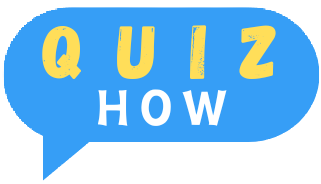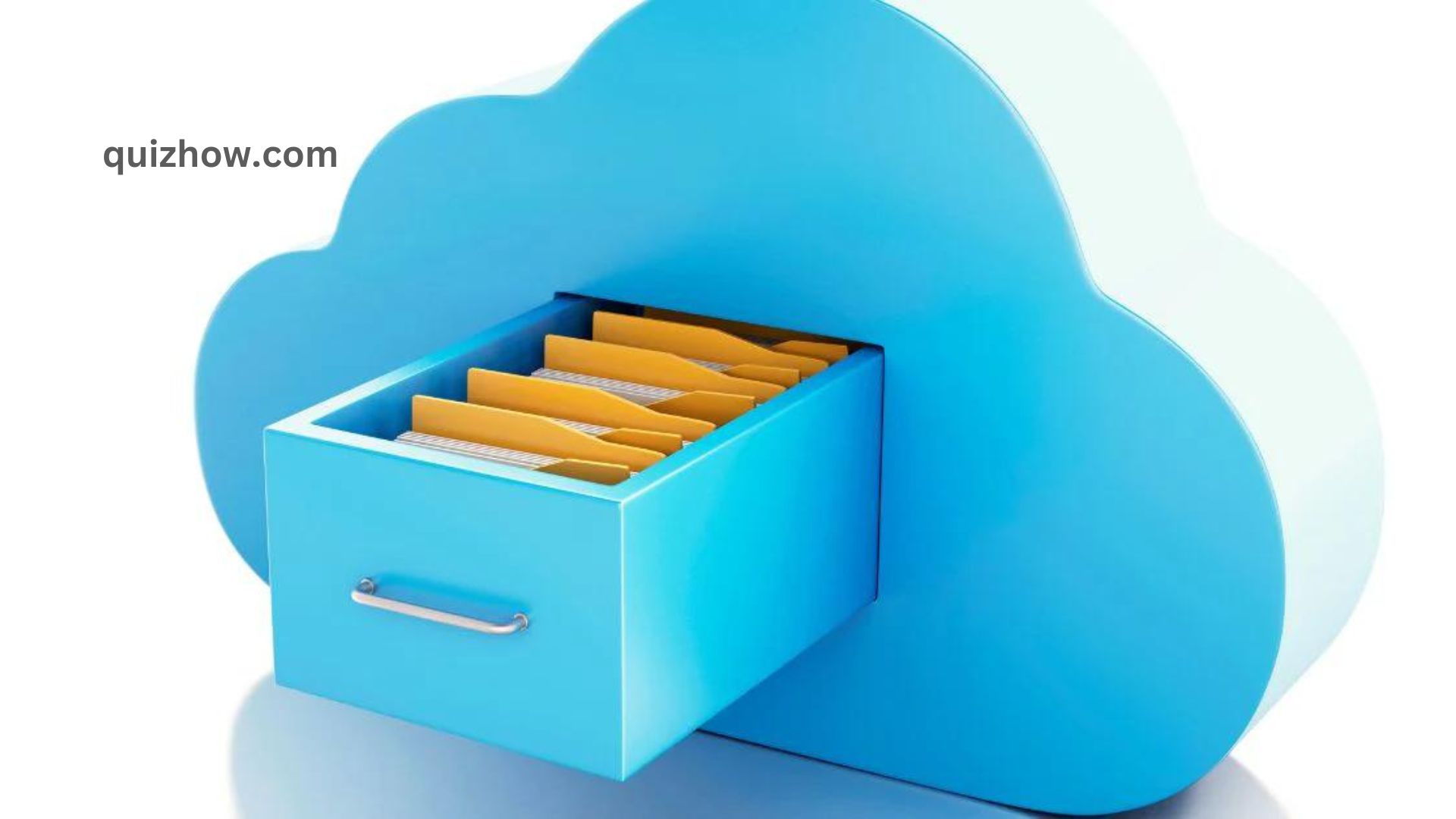New to cloud storage? Don’t worry, this guide has got you covered! We’ll walk you through everything you need to know, from the basics of cloud storage and its pros and cons to the different types available. We’ll also show you how to sign up, back up your data, and share files securely. Plus, we’ll dive into privacy and security tips and help you troubleshoot common problems. By the end, you’ll be a cloud storage pro!
What Is Cloud Storage?
You might be wondering what cloud storage is. It’s basically a way to store your files online instead of on a physical device. Instead of buying a hard drive or USB stick, you save your files on a secure server on the internet. This means you can access your files from anywhere with an internet connection.
Cloud storage is becoming really popular because it’s a reliable and cost-effective way to keep your files safe. You don’t need to buy extra hardware; just store your files in the cloud and access them whenever you need them. For businesses, it’s great for teamwork and sharing data without worrying about physical space.
One of the best things about cloud storage is its security. Your files are encrypted, so only people you allow can see them. Plus, cloud providers usually back up your data in multiple places, so you don’t have to worry about losing anything.
Cloud storage is also affordable. Many providers offer different plans, and some even have free options to get you started.
Overall, cloud storage is a smart choice for anyone who needs a reliable and budget-friendly way to store and share files. With its security and easy access, it’s perfect for both businesses and personal use. If you need a way to keep your files safe and accessible, cloud storage might be just what you’re looking for.
Advantages of Cloud Storage
Cloud storage has a lot to offer. It’s secure, affordable, and accessible from anywhere with an internet connection. You can keep all your data in one spot and access it from any device. It also makes sharing files a breeze, which is great for teamwork and boosting efficiency.
One of the best things about cloud storage is how secure it is. Your data is protected, so you don’t have to worry about it getting lost or stolen. Plus, you only pay for the storage you use, which means you can avoid the costs of buying expensive hardware.
Cloud storage is also super flexible. You can easily adjust how much storage you need as your needs change, whether your business is growing or shrinking. And because you can access your files from anywhere, you’ll always be up-to-date with the latest info. It saves you time, too—no more transferring files between devices manually.
Additionally, cloud storage cuts down on costs related to physical media like hard drives or USB sticks. It’s convenient because you can get to your data from any device, and sharing files is as simple as a few clicks.
In short, cloud storage is a great choice for both businesses and individuals. It’s secure, budget-friendly, and easy to access, making it perfect for anyone who needs reliable file storage and sharing.
Disadvantages of Cloud Storage
Cloud storage has its perks, but there are a few things to watch out for. First off, security can be a concern. Your data might be at risk from cyberattacks, malware, or ransomware. This means personal and business information could get compromised. Also, cloud storage providers might have access to your data, and their policies can change.
Another thing to consider is reliability. If your cloud provider has technical problems or goes out of business, you could lose access to your data. Plus, you need an internet connection to get to your files, so if you’re offline, you’re out of luck.
Cost can also be a factor. Storing a lot of data can lead to high subscription fees, and you might have to pay more if you need extra storage.
So, while cloud storage has many benefits, keep these potential drawbacks in mind:
- Security risks
- Reliability issues
- Costs
Types of Cloud Storage
When it comes to cloud storage, you’ve got plenty of choices, ranging from free options to paid subscriptions. The main types are public, private, and hybrid cloud storage:
- Public cloud storage is managed by a third-party provider, which takes care of maintenance and security.
- Private cloud storage is hosted on a dedicated server just for you, meaning you’re in charge of maintaining and securing the data.
- Hybrid cloud storage combines both public and private clouds. It lets you keep sensitive data on a private server while using public cloud storage for other files.
Cloud storage can also be categorized by storage type:
- Block storage is basic and often used for virtual disks and raw data.
- File storage is great for keeping files and documents.
- Object storage handles large amounts of data, like images, videos, and audio files.
Choosing the right cloud storage depends on your budget, data size, and security needs. Public cloud storage is usually cheaper but might not offer the security of private cloud options. Private cloud storage is pricier but gives you more control and security. Hybrid storage offers a middle ground but can be more expensive. Ultimately, pick the type that fits your organization’s specific needs.
How to Sign Up for Cloud Storage
Getting started with cloud storage is a breeze. Here’s how you can dive in:
- Pick the type of cloud storage you want to use. Common options are SaaS, IaaS, and PaaS.
- Choose a cloud storage provider that fits your needs. There are lots of providers with different plans, so find one that works for you.
- Create an account and sign up for the service.
The sign-up process is simple. You’ll usually need to:
- Choose your cloud storage type.
- Select a provider and pick a storage plan.
- Set up an account by filling out a form with your name, email, and payment details.
- Agree to the terms of service.
Make sure to read the terms of service and privacy policy to understand how your data will be protected. Also, check out the customer support options in case you need any help.
Remember, you can always upgrade your plan later if you need more space or extra features. Most providers offer various plans to match different needs and budgets. Once you’re set up, you’ll be ready to make the most of your cloud storage!
Also Read: 7 Tips to Boost Your Computer Performance
How to Set Up Cloud Storage
Once you’ve signed up for cloud storage, setting it up is pretty simple. Depending on your provider, you might need to download a software app, or you might be able to use your cloud storage directly from their website.
First, log in to your cloud storage account using the username and password you set up. After logging in, you’ll see the cloud storage interface, where you can start setting things up.
| Step | What You’ll Need | How To Do It |
| 1 | Internet connection | Connect to the internet |
| 2 | Cloud storage username and password | Log in to your cloud storage account |
| 3 | Cloud storage application (optional) | Download and install the application, if necessary |
| 4 | Files | Upload files to the cloud storage |
You might need to download an app to access your files. This app will let you connect to your cloud storage from any device. Once you’ve installed it, you can start uploading your files.
Some providers let you upload files directly from their website—sometimes just by dragging and dropping them into place. Others might require you to use a third-party app like Dropbox or Google Drive.
After you upload your files, you can access them from any device. You can also share files with others, letting them view or edit them.
Overall, setting up cloud storage is a breeze, and with the right provider, you’ll be able to easily manage your files from anywhere.
How to Back Up Data to the Cloud
Backing up your data to the cloud is simple and a fantastic way to keep your files safe. When you back up to the cloud, your data is stored on a remote server. This means if your computer or device has a problem, your files are still secure and can be accessed from anywhere. Here’s how to get started:
- Sign up for a cloud storage service: There are many options out there, so do a bit of research to find the one that best suits your needs.
- Upload your files: Most cloud storage services offer a web app or desktop app to make uploading files easy.
- Set up automatic backups: Many services let you set up automatic backups, so your files are regularly saved without you having to lift a finger.
Backing up your data to the cloud is a great way to keep your information safe and accessible. With just a few simple steps, you’ll have a cloud storage setup that protects your data effortlessly.

How to Share Data From the Cloud
Sharing data from the cloud is a breeze and a great way to keep your files safe and easy to access. With cloud storage, you can share documents, photos, videos, and more with just a few clicks, no matter where the other person is or what device they’re using.
Here’s how to share files from the cloud:
- Log in to your cloud storage account: Once you’re in, find the file you want to share.
- Select the file: Enter the email address or username of the person you want to share it with. Some services let you add a message, too.
- Set permissions: Decide if the recipient can only view the file or if they can edit it. You can even set an expiration date if you want.
After setting your preferences, send the file. The recipient will get an email with a link to view or download it.
If you need to share files with several people, you can create a shared folder and add users to it. You can control what each person can do, whether it’s viewing, editing, or deleting files.
Cloud storage makes sharing files easy and secure. All data is encrypted, so only the people you choose can access it, and you can revoke access anytime.
Whether you’re sharing a few documents or an entire folder, cloud storage keeps everyone up-to-date with ease.
Security and Privacy Considerations
Have you thought about the security and privacy of using cloud storage? These are crucial factors to consider when deciding if cloud storage is right for you. Here’s what you should keep in mind:
- Data Encryption: This protects your files from unauthorized access. Make sure your cloud provider uses strong encryption to keep your data safe.
- Security Protocols: Choose a provider with robust security measures. This includes things like secure login processes, access controls, and protection against data breaches.
- Data Access: Understand who can access your data and how it’s managed. Check details like user permissions and where your data is stored.
While no cloud storage service is completely foolproof, good security practices can help protect your information. Do your homework and ask the right questions to make sure you choose a provider that you trust.
Troubleshooting Common Issues
If you’re having trouble with your cloud storage, don’t just ignore it—take some steps to fix it. Here’s a simple guide to help you troubleshoot:
- Identify the Problem: Figure out what’s wrong. Is it a connection issue? Are you having trouble accessing your files? Or something else?
- Check Your Internet Connection: If you can’t connect to your cloud storage, first check if your internet connection is working properly. Make sure it’s stable and has enough bandwidth. You might try switching to a different network or using a mobile hotspot.
- Access Issues: If you can’t find or open a file, make sure it’s in the right folder. If that doesn’t work, try logging out and logging back in, or restarting your device. Sometimes, a simple reset can solve the problem.
- Contact Support: If the problem is more complicated and you can’t figure it out, reach out to your cloud storage provider’s customer support. They can offer guidance and, in some cases, provide advanced solutions.
Troubleshooting might seem tricky, but with a bit of patience and these steps, you can usually get things sorted out. If needed, don’t hesitate to ask for help from your provider.

Discover more from QuizHow
Subscribe to get the latest posts sent to your email.